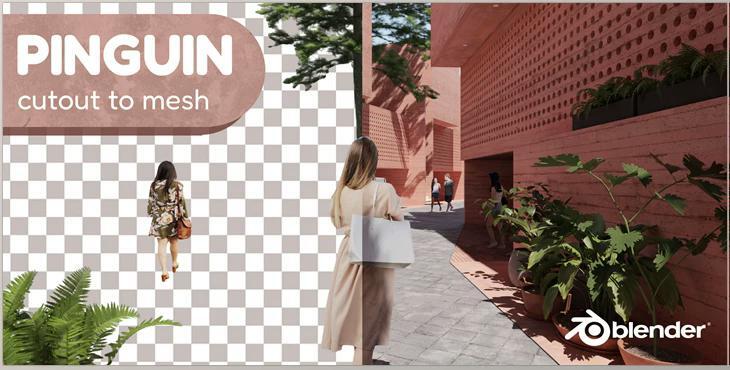Blender Market - Pinguin – Cutout To Mesh V3.1.1: Pinguin is Pinguin is a Blender addon that lets users create meshes out of your cutouts of images (currently is only compatible with images that are formatted in png). With this feature, you'll be able to significantly streamline your post-production workflow since it removes the need to alter the position scale manually, lighting, and shading of cutouts using external software.
- Click "Edit" in the Top Bar, then select "Preferences." The preferences window will appear. On the left are numerous tabs. Select the tab that says "Addons."From the window for preferences, select"Install" on top of the page "Install" button on the top right. Find the folder of your system where the .zip file of the addon file is. Click on the folder. Click Install Addon.
- If you check the box within the menu for add-ons, It can take a few minutes to turn on the addon, as the addon will determine whether specific Python modules have been updated, and if they are not, the addon will install the modules. Don't panic!
- After activation, a new panel dubbed Pinguin will appear within the 3D Viewport. 3d Viewport.
- Cutouts to mesh panel
- Create: After you've selected your settings, click this button!
- Directory: Choose where the cutouts you wish to convert are kept. The addon can only process files in PNG format.
- Vertical: Turn the toggle to create meshes when in an upright position.
- Holes: toggle to generate meshes with holes. If disabled, the silhouette will be generated, and the material's Alpha will manage the holes.
- Mesh Height: Select an appropriate height, and meshes will be produced to correspond with it once you've converted your images.
- Fast or Detailed It is the algorithm that analyzes cuts' contours. Most of the time, the speedy algorithm performs just as well as the precise one, creating an ideal mesh with just enough vertices to capture the contour of the image in less time! However, sure edges could decrease in size from the original contour in certain situations. In these instances, switching to the more detailed mode is possible, which can resolve the issue.
Face towards Panel
- The Target Object: Choose the object you want to point your selection towards.
- Face Towards: The selected objects will spin towards the target object in the XY plane.
- Tilt: The selected objects will be inclined towards the desired object. It will only be effective when the selected objects are facing toward an object that is in the XY-plane.
Before you buy
Be aware before you purchase that Penguin doesn't include cutouts; we suggest downloading the cutouts on platforms like MrCutout as well as Skalgubbar (free).
Pinguin relies on specific parts from the Blender API. This means that any future update of Blender could cause it to break. If this happens, we will resolve it as quickly as possible.